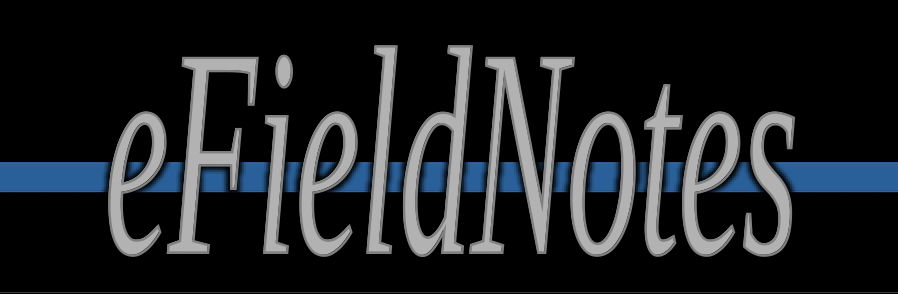Welcome to eFieldNotes!
Welcome to the eFieldNotes app! Replace your pen, notepad, camera, and even your flashlight to easily capture field notes and pictures for your cases and calls.
Nearly every law enforcement function, whether investigating a crime or handling routine calls for service, requires police officers to record information. The eFieldNotes app allows quick and easy note-taking with only one hand and eliminates the need for a flashlight in low light conditions.
No Ads and no third-party servers storing and sharing your data!
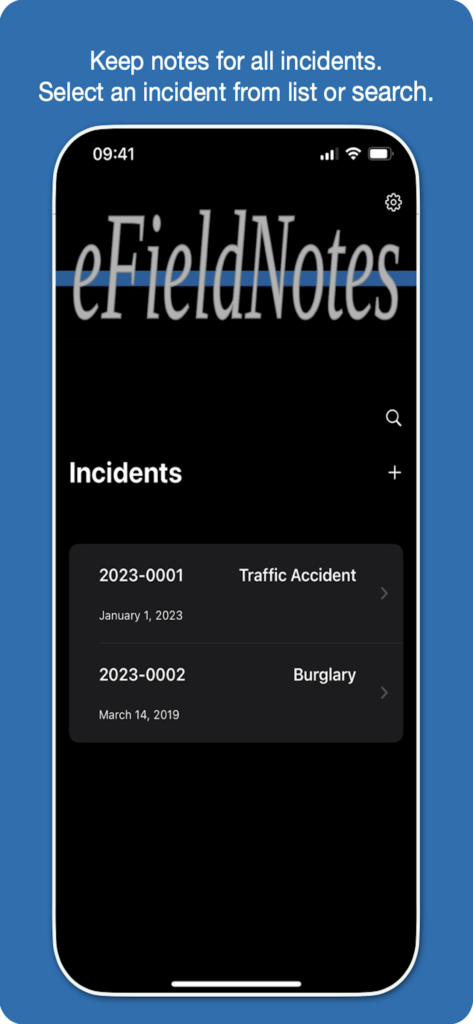
- Create notes for each of your cases and calls for service (incidents).
- Notes are organized in a list of entries for each of your incidents.
- Tap the “+” button to create a new incident.
- Tap on the magnifying glass icon to search for incidents.
- Swipe left on a list item to delete an incident when no longer needed.
- Tap on list item to navigate to incident details.
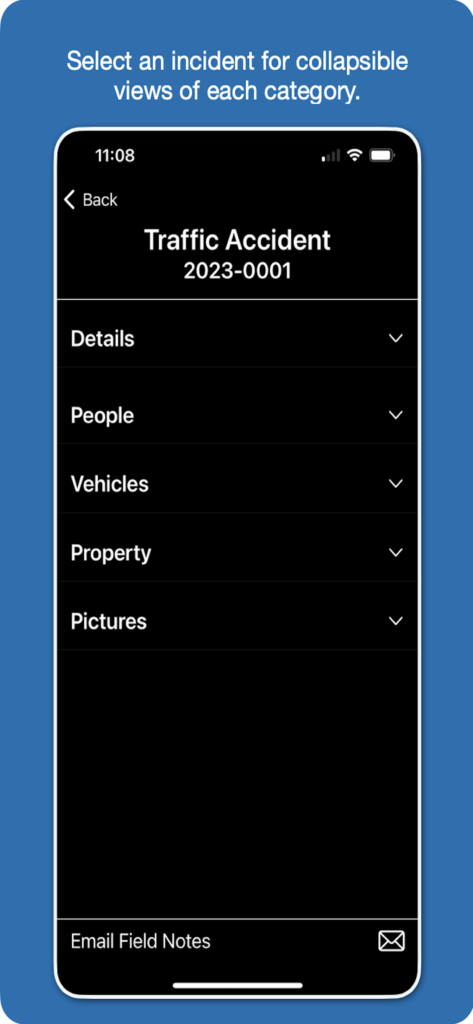
- Navigate to an incident to add, view, update, or delete the incident’s information.
- Incident information is organized into categories.
- Information for each category is displayed in collapsible views.
- Tap on a category header to expand the view for the category.
- Tap on the same category header to collapse the view.
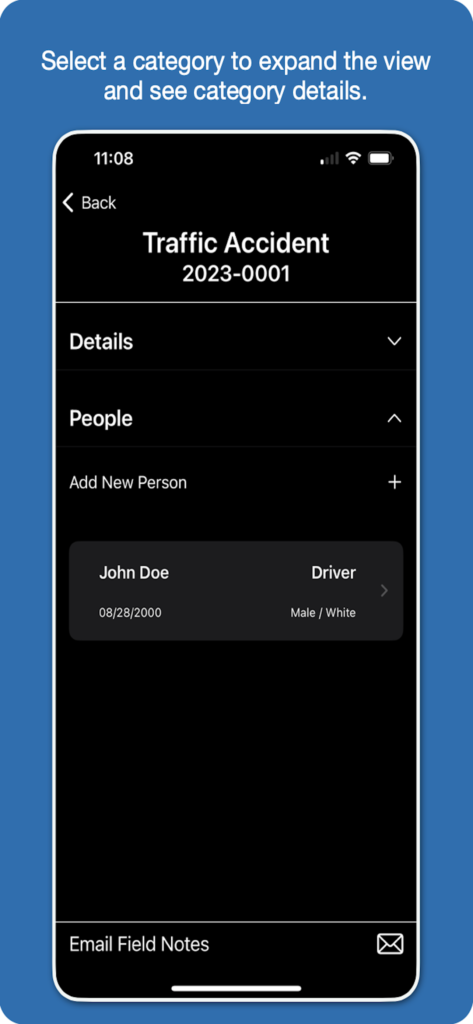
- The expanded category shows a list of entries for that category.
- Tap the “+” button to add a new entry to the list.
- Tap on the list item to navigate to the item’s detail screen to view or update information.
- Swipe left on a list item to delete the entry.
- Tap on the category header to collapse the list, or tap on another category’s header to expand that category.
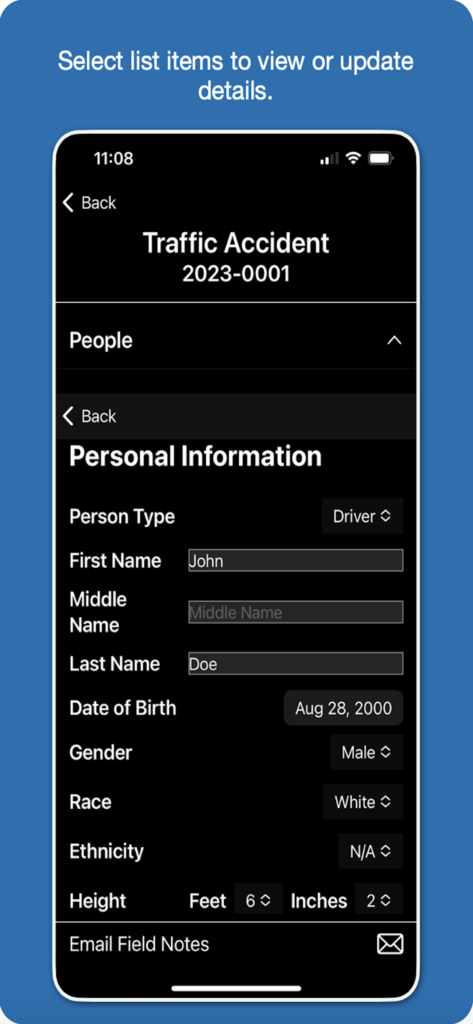
- Tap on a category’s list item to navigate to the item’s detail view.
- The entry’s details can be viewed or updated as needed.
- Tap the “Back” button to navigate back to the previous view.
- Changes to details are automatically saved when navigating away from the screen.
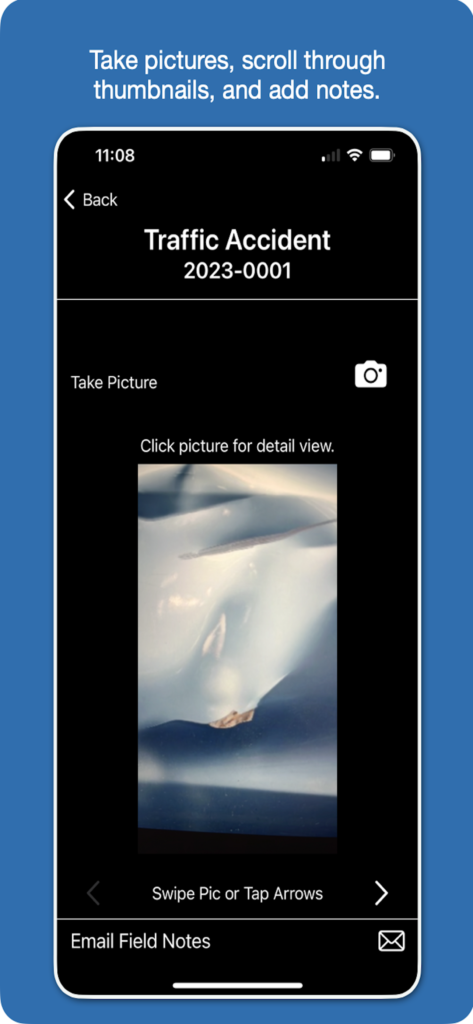
- Tap on the “Pictures” category to take and view pictures.
- Take pictures from within the eField Notes app.
- Store up to 15 MB of pictures within the eFieldNotes app to avoid mixing with your personal pictures.
- Scroll through thumbnails of your incident pictures.
- Tap on a picture to view a larger picture, delete the picture, and to add notes for the picture.
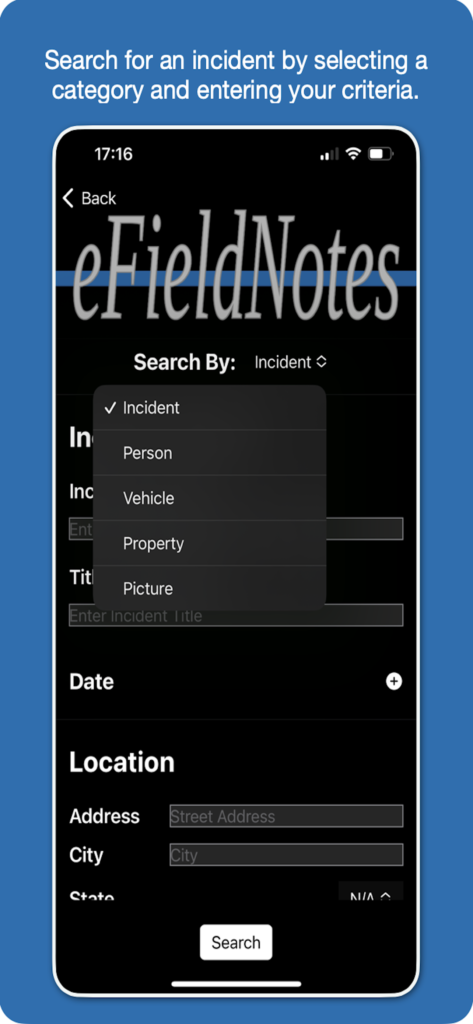
- Tap on the magnifying glass on the home screen to search for incidents.
- Select a search category.
- Enter search criteria for the category and press the Search button.
- The screen will show a list of incidents matching the specified search criteria.
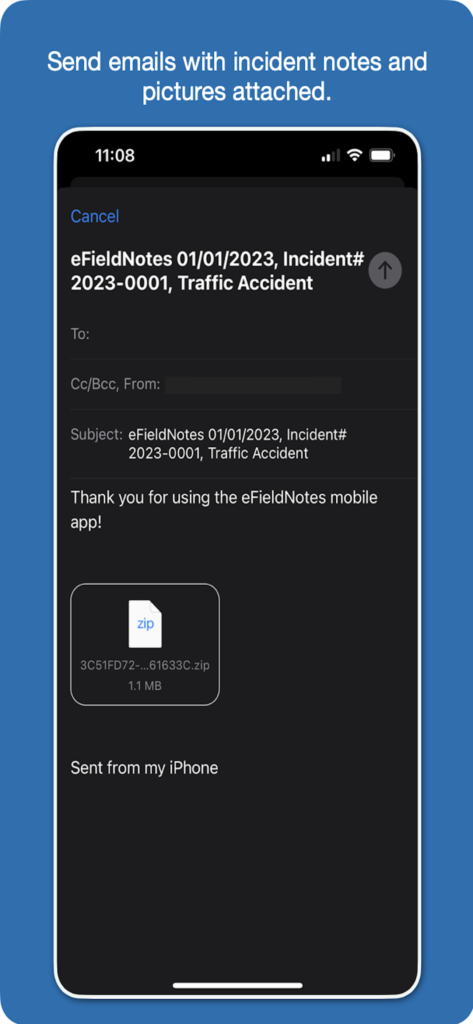
- Tap on the email icon at the bottom of the screen to send your incident notes via email.
- One email attachment contains the incident’s information and pictures.
- Incident notes are formatted into a text document to streamline report-writing by allowing for easy copy and paste.
- Send the email to yourself or the reporting officer(s) to make the information available on other devices.